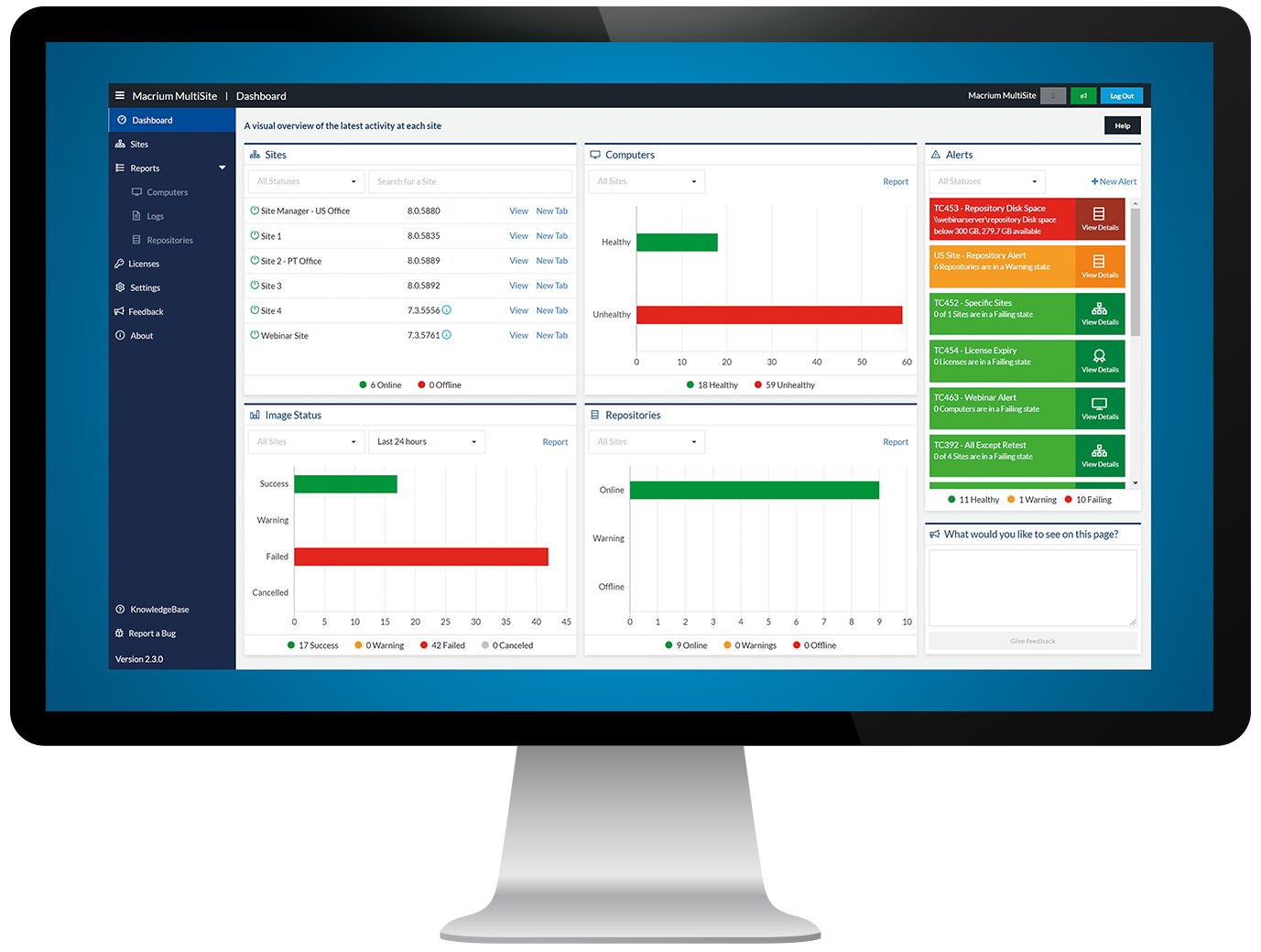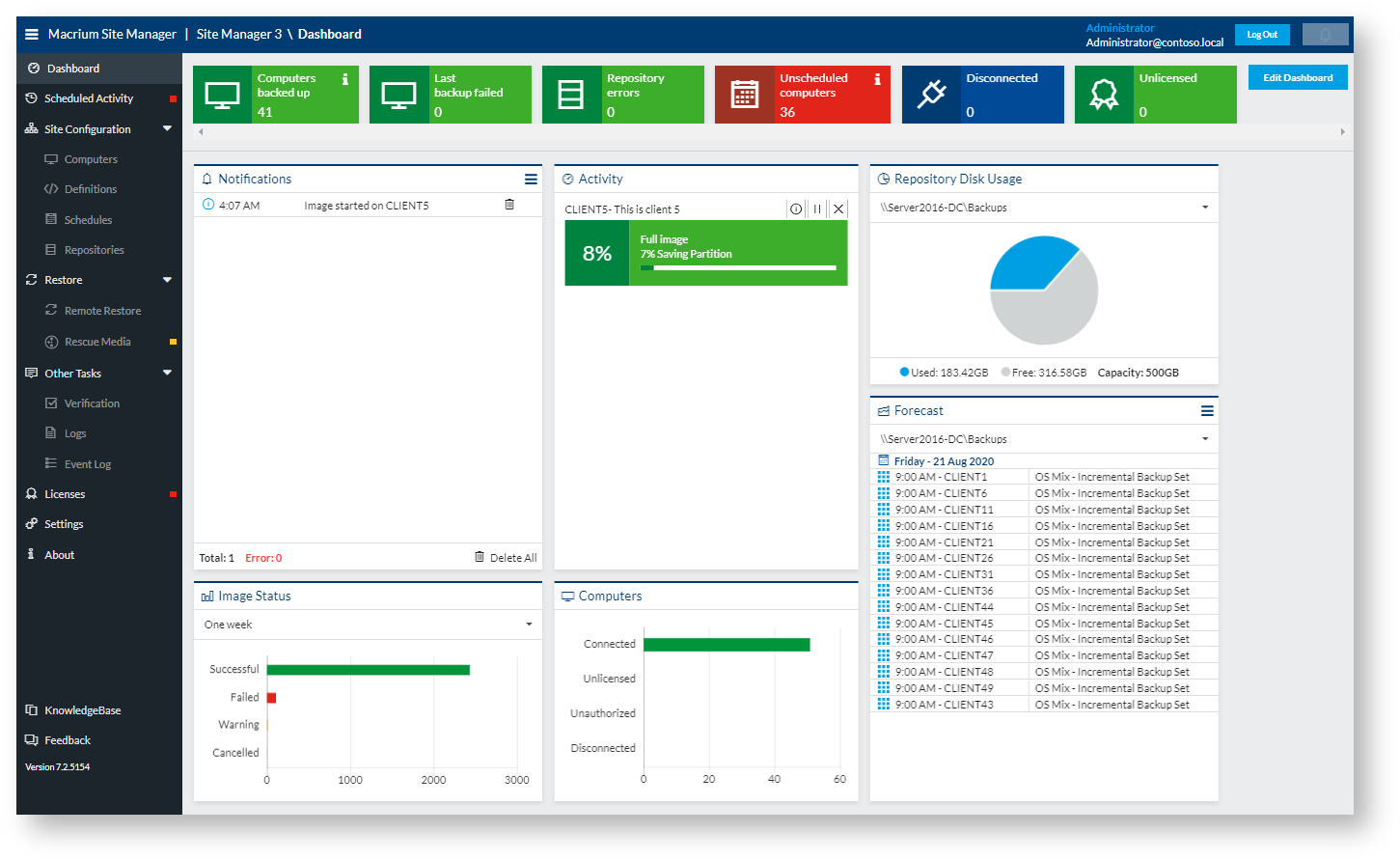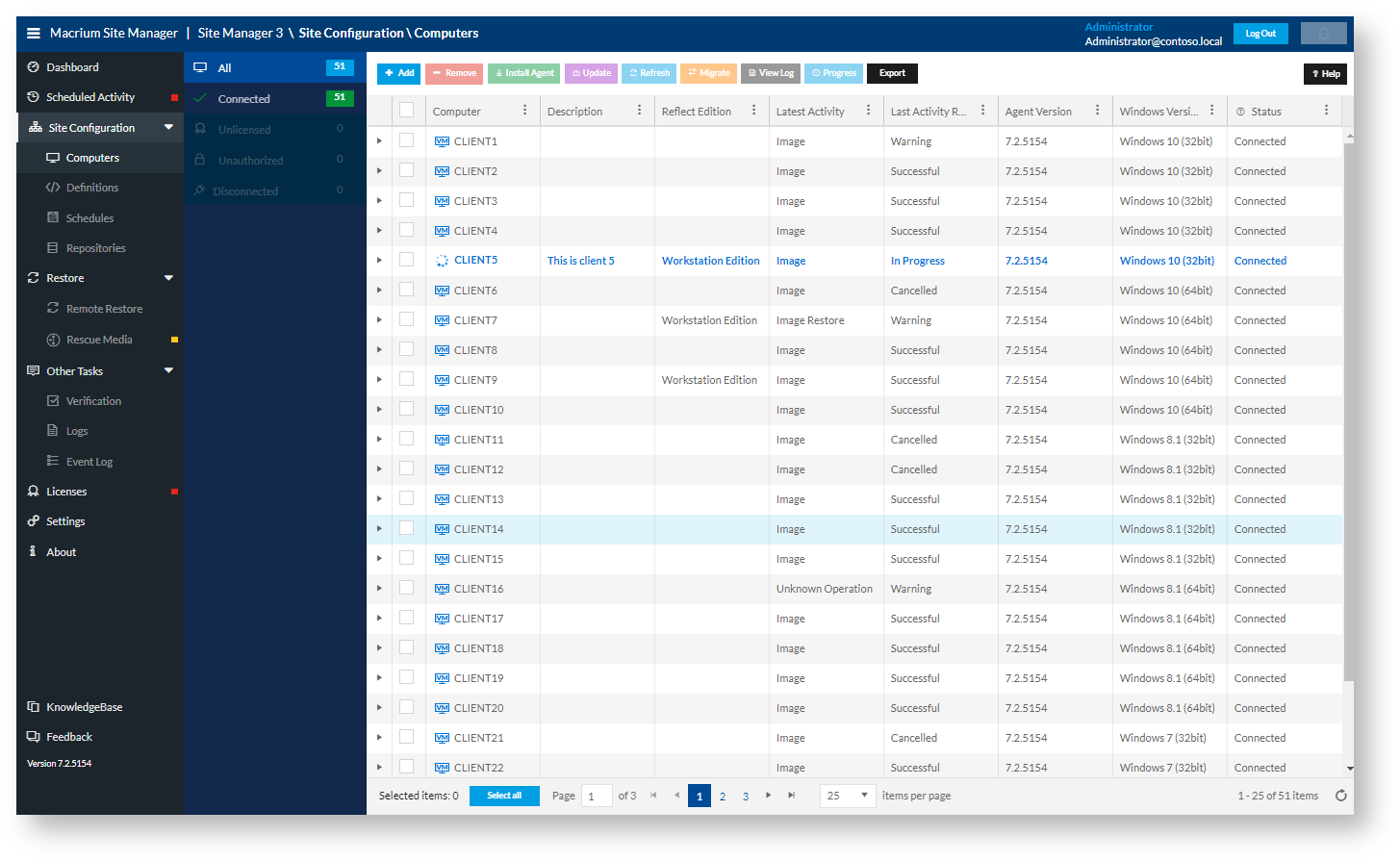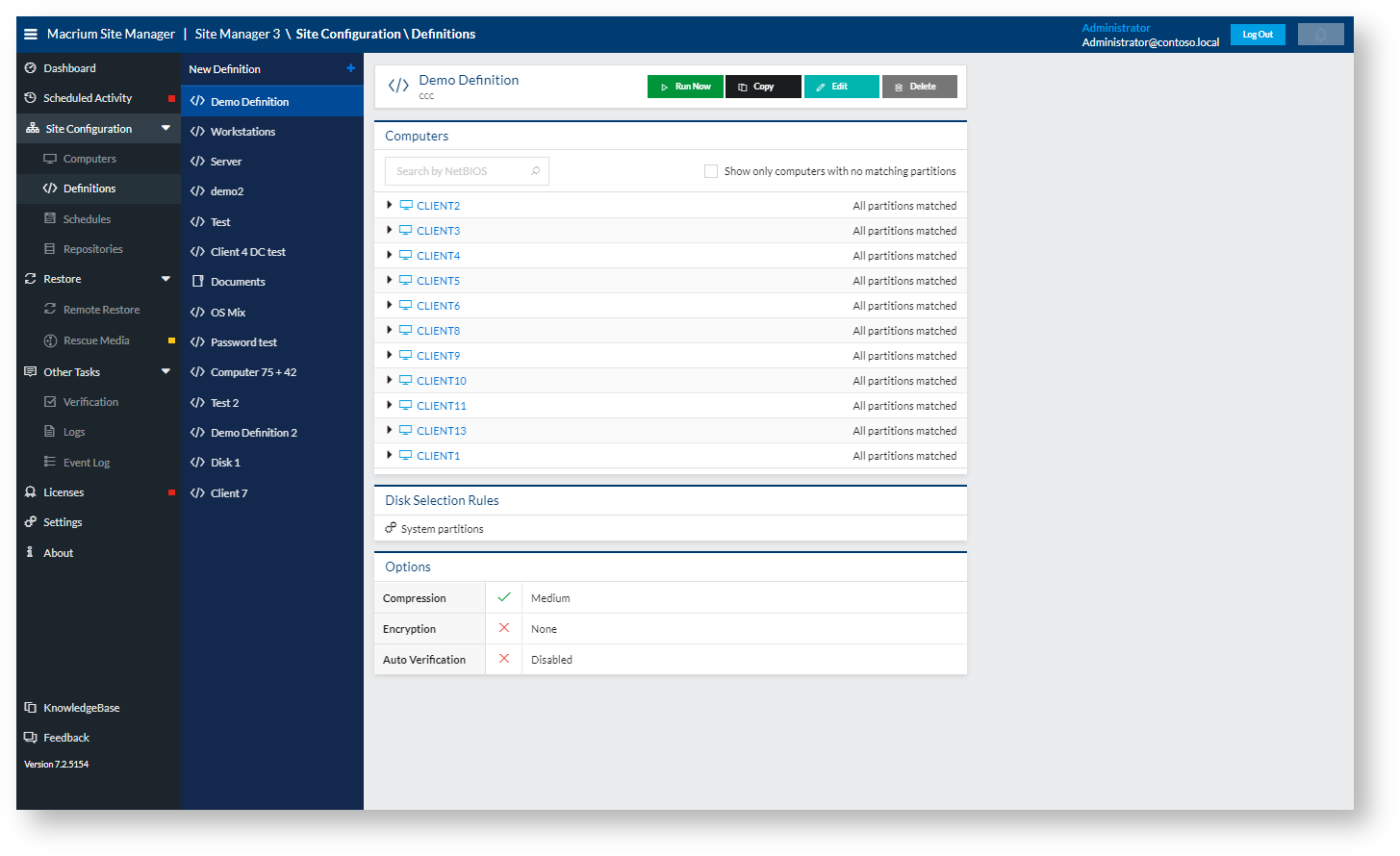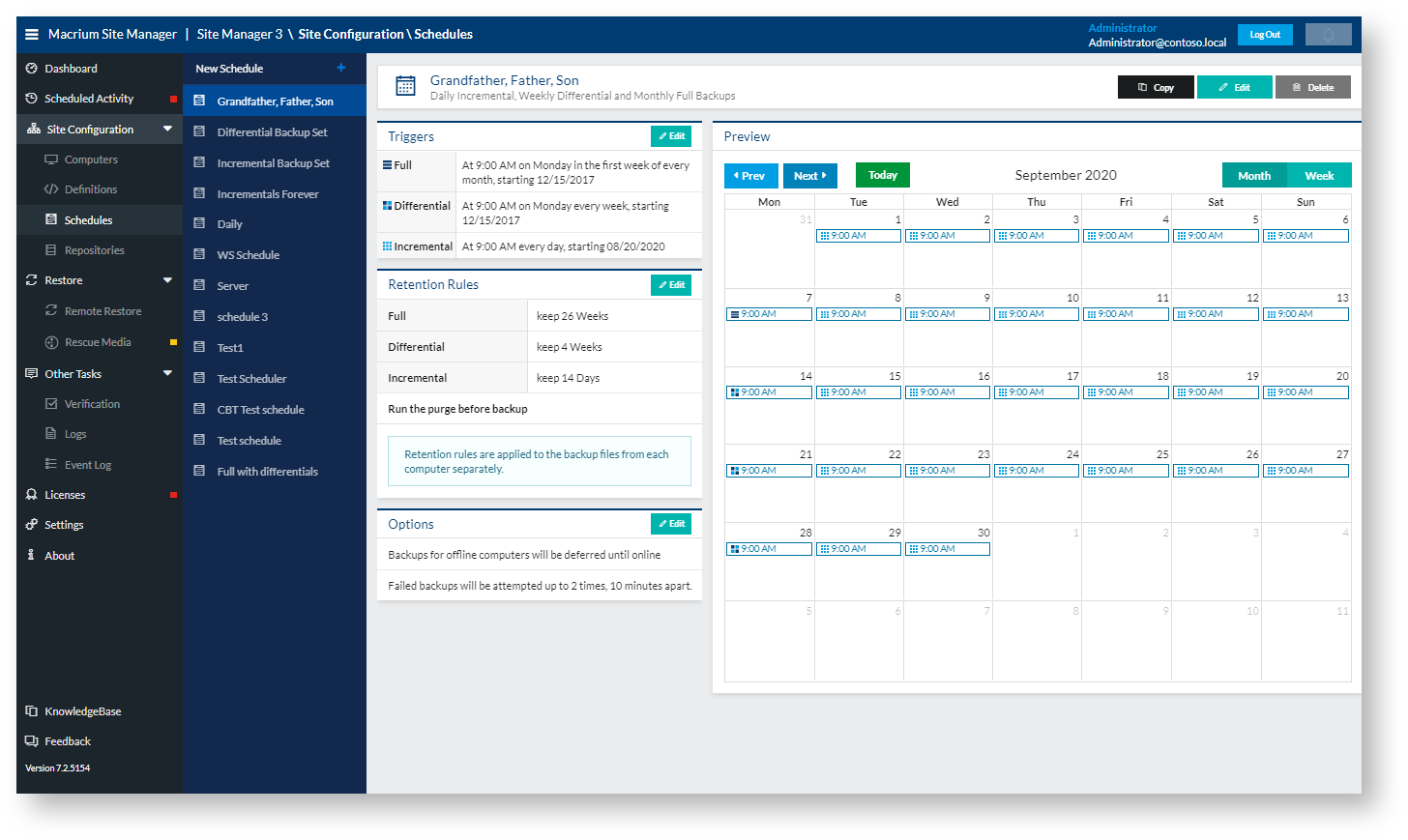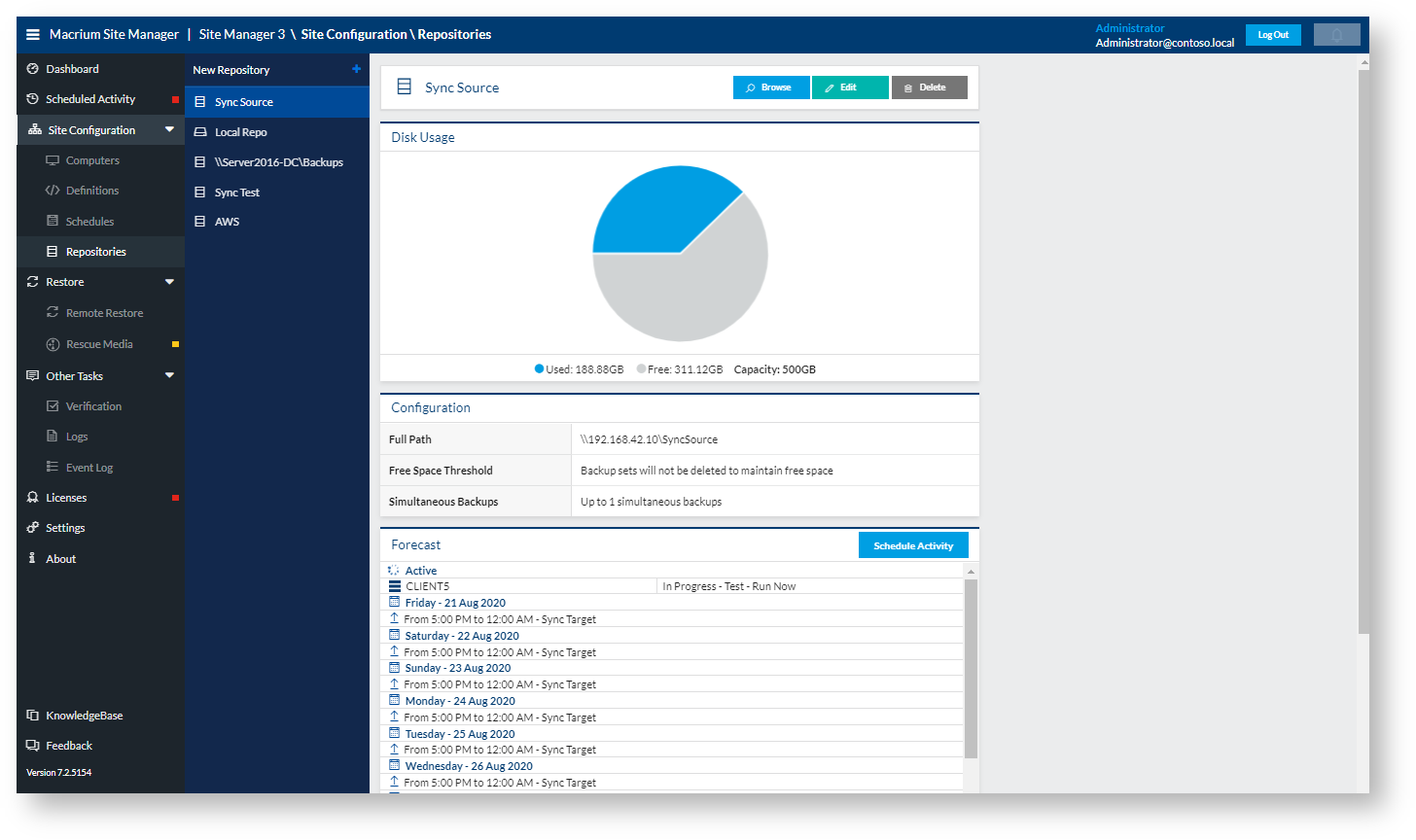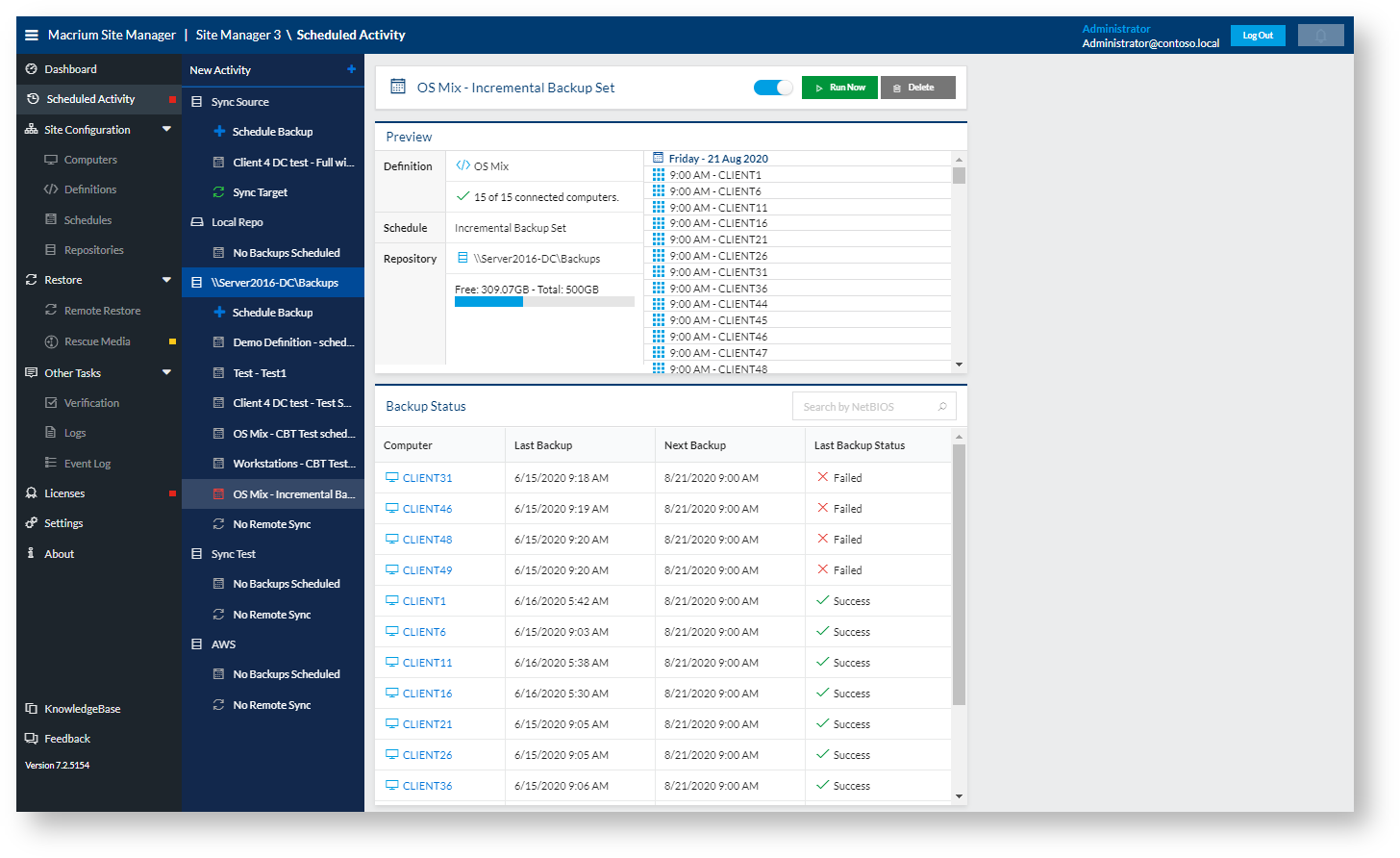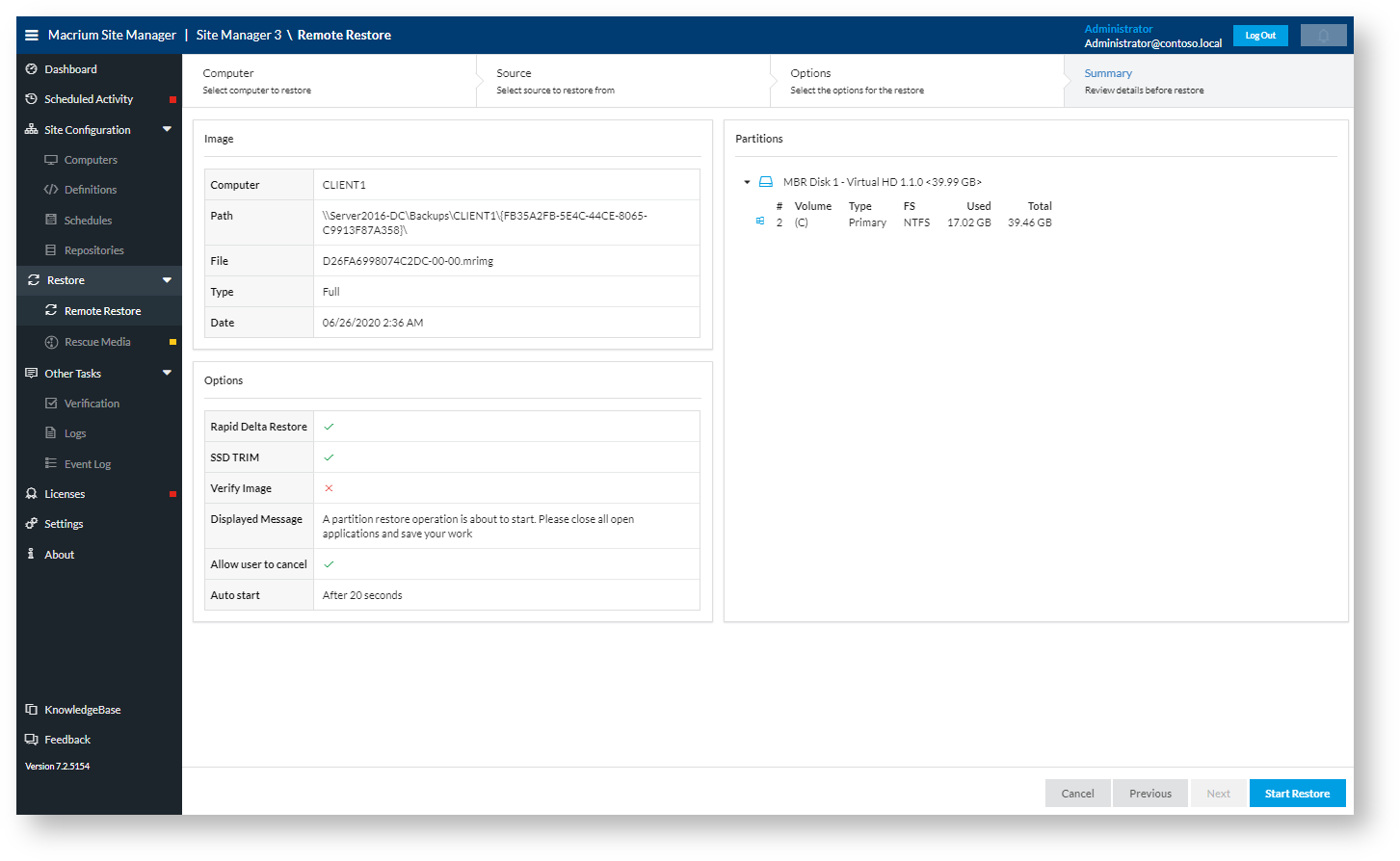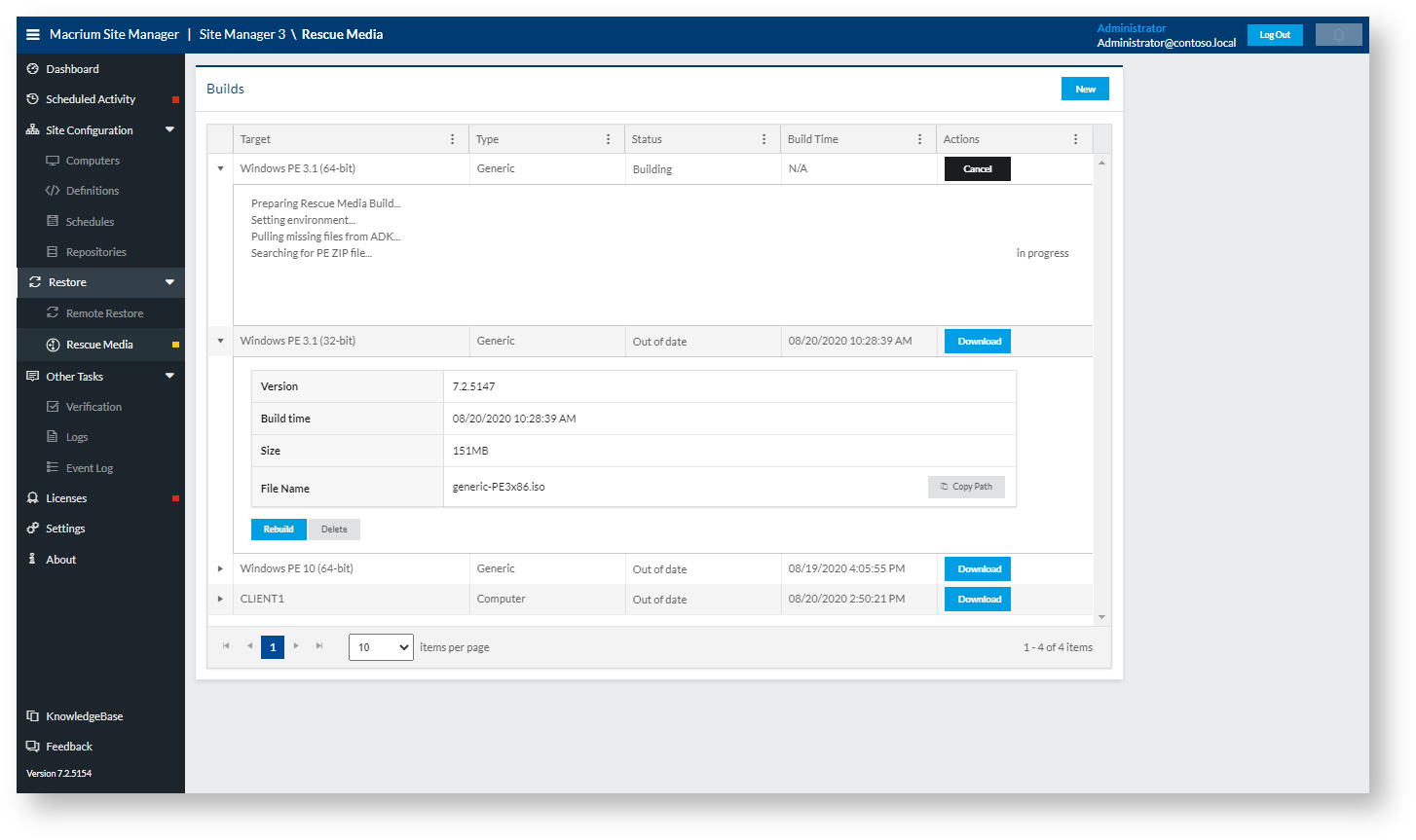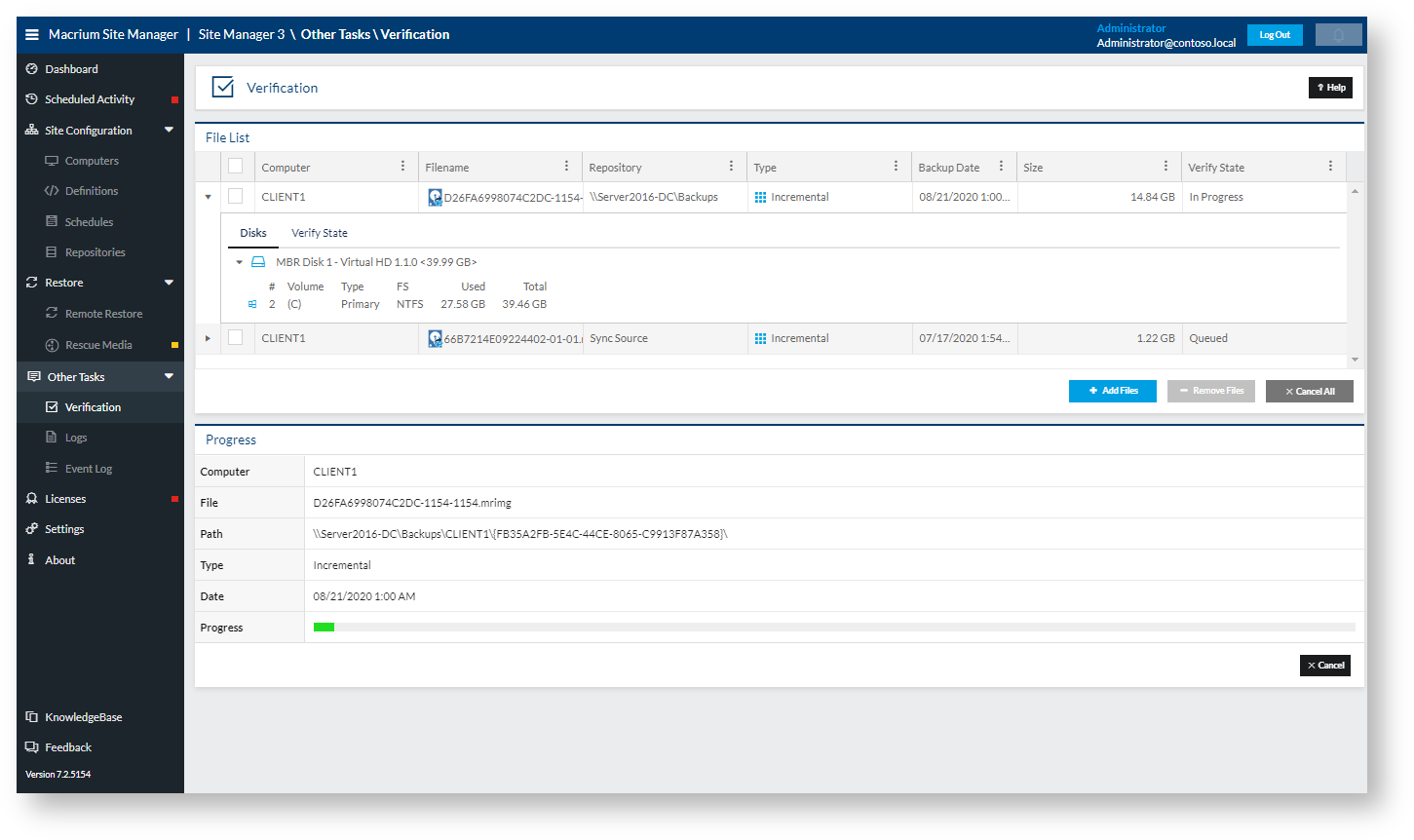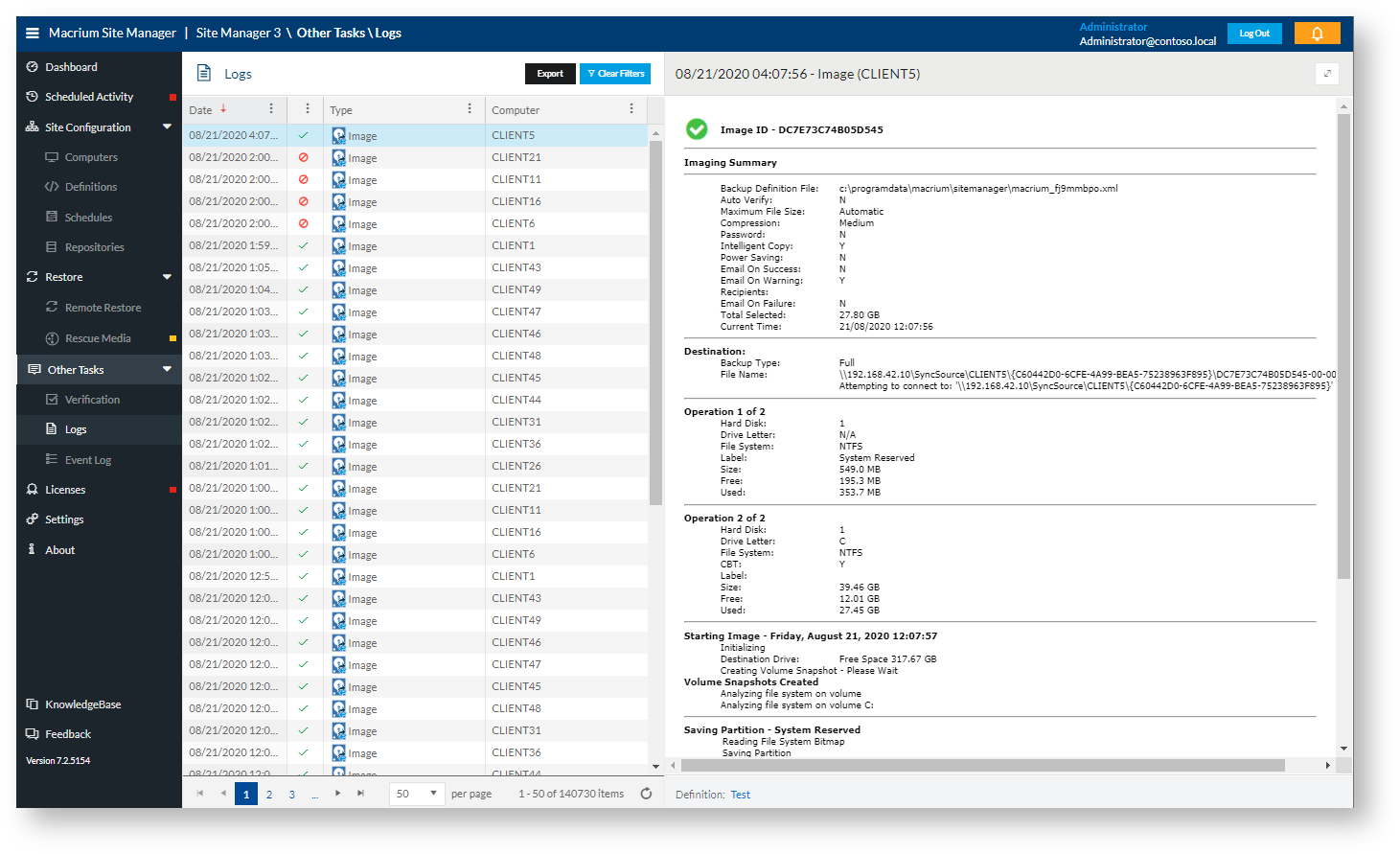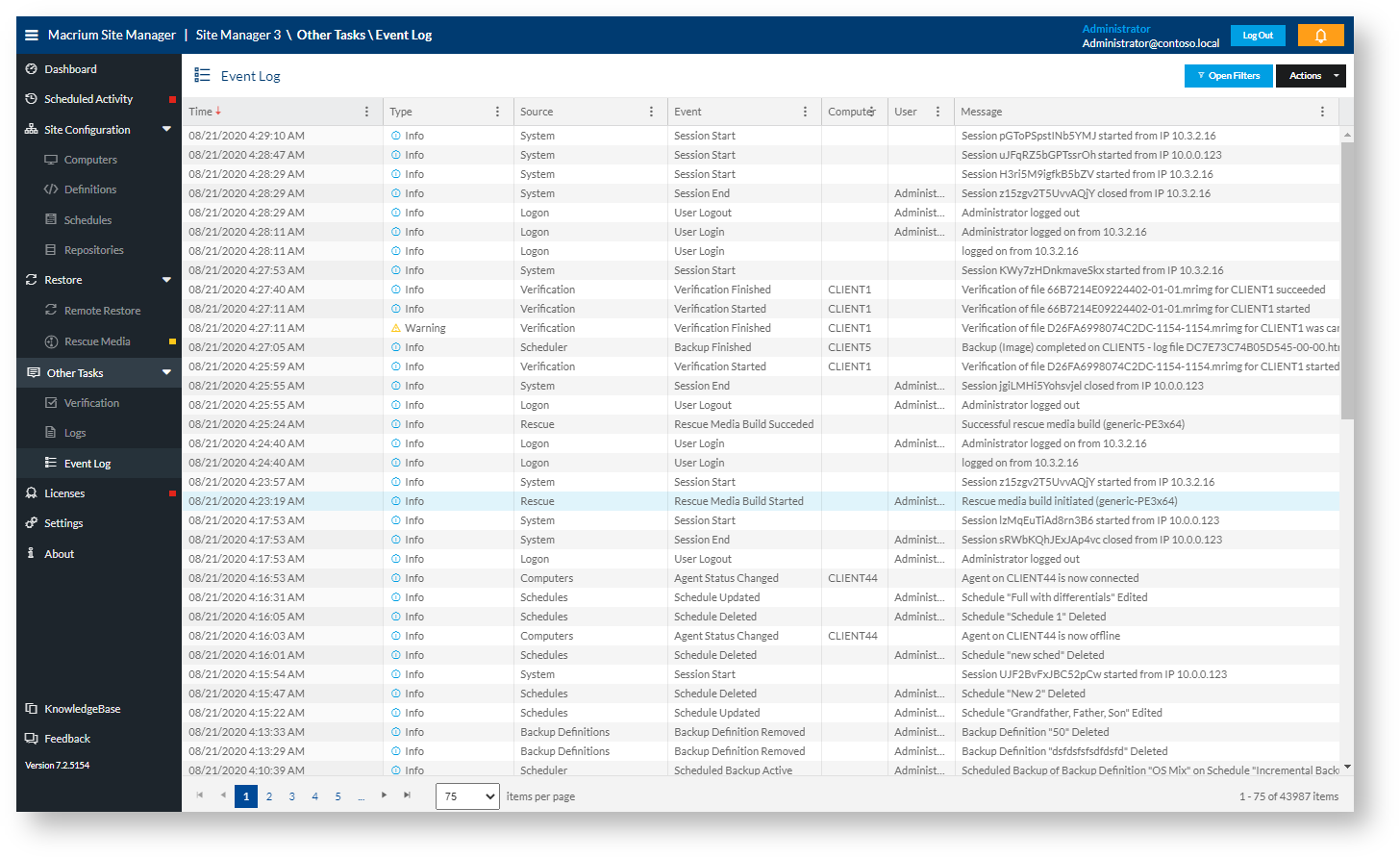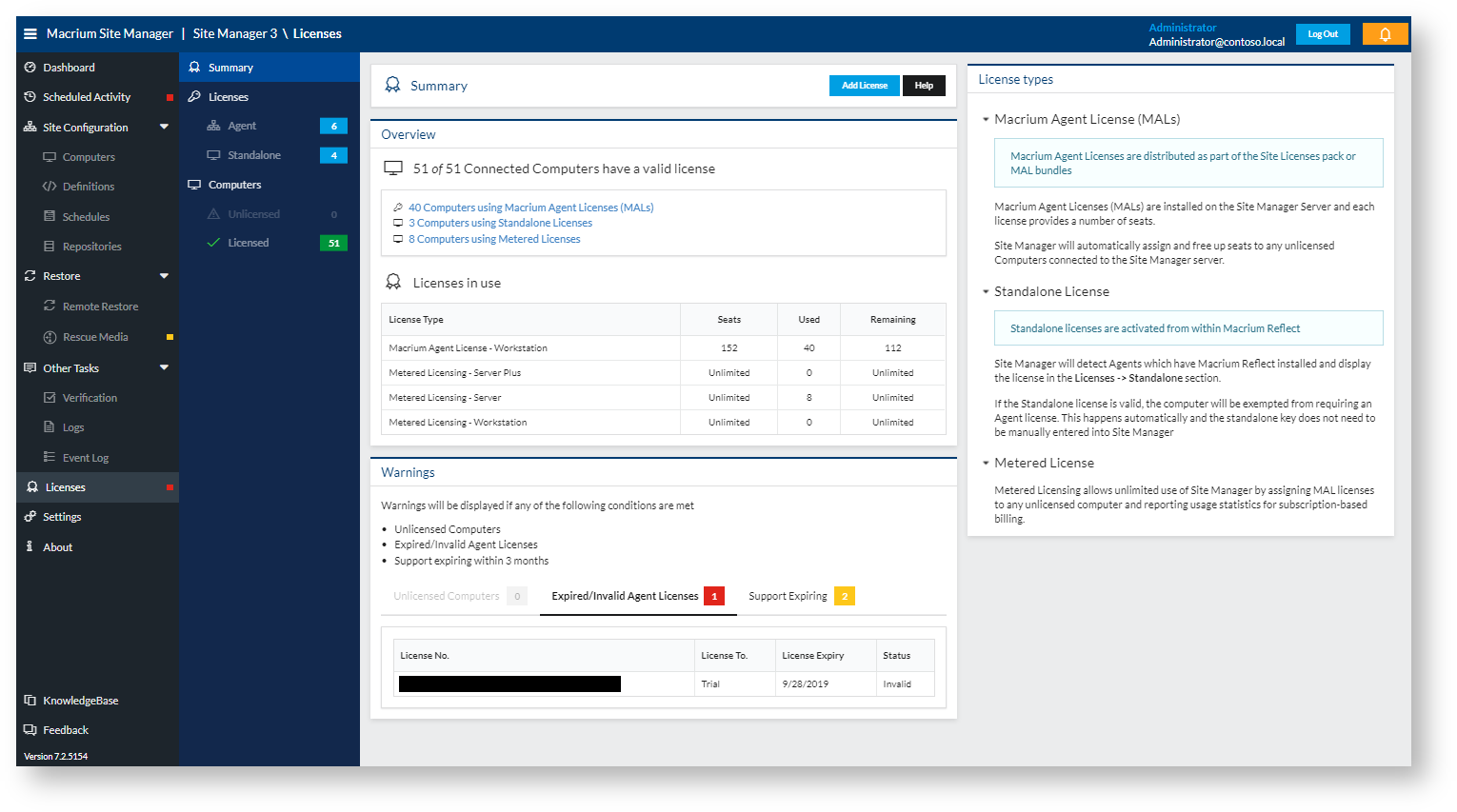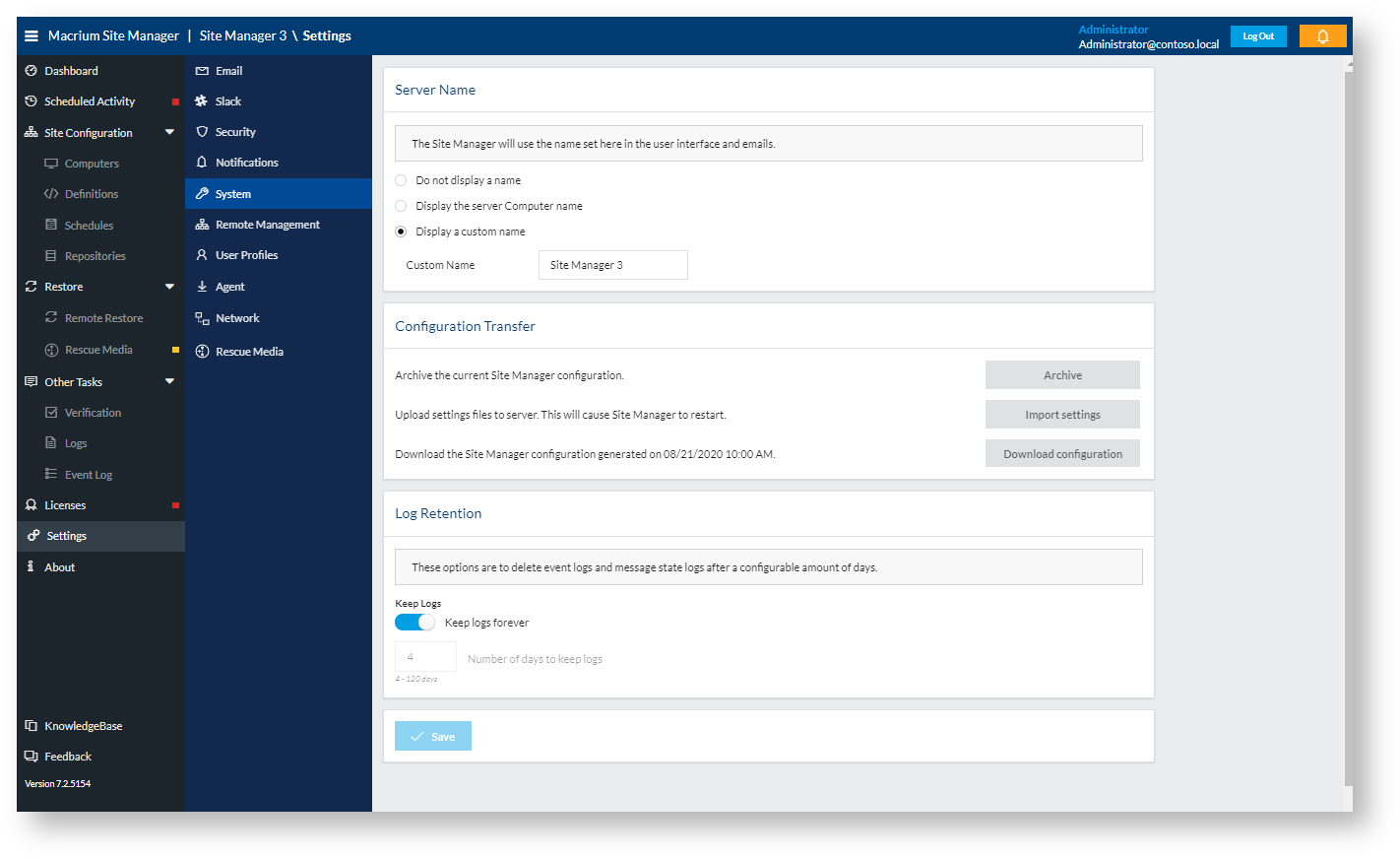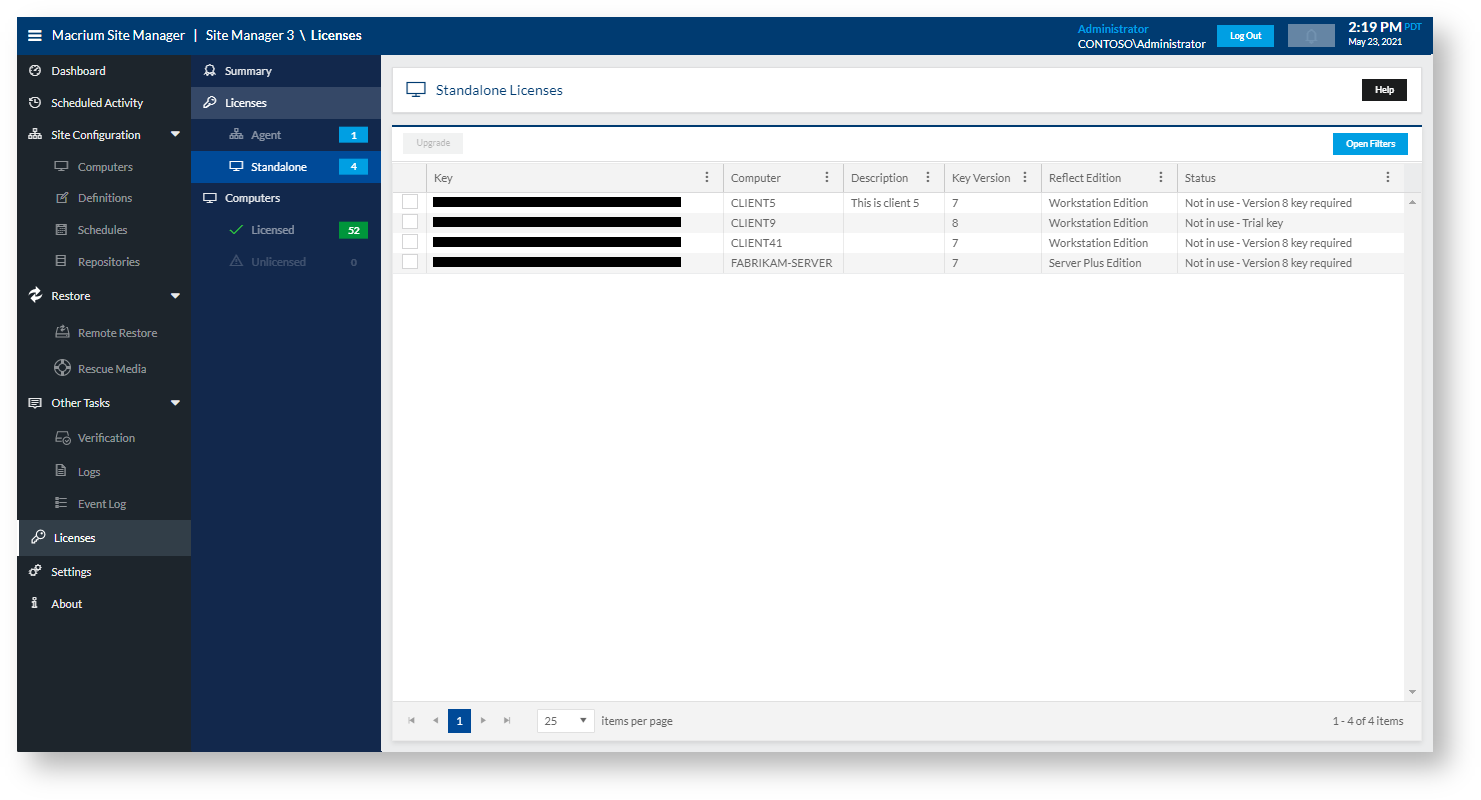Features:
Dashboard
The Dashboard page shows a fixed set of warning tiles at the top, to indicate whether there are any items of concern in the Site Manager deployment and a number of different widgets to monitor the status of the Site Manager and connected computers. The overall layout of widgets and the configuration of each widget is stored on a per-user basis, so different users can set up their Dashboards in different ways.
Setup Pages
These pages are grouped under the 'Setup' heading in Site Manager and contain all the setup and configuration steps for Scheduling Centrally Managed Backups.
Computers
The Computers page manages the connected client computers of the Management Console and provides tools to add, remove and configure them.
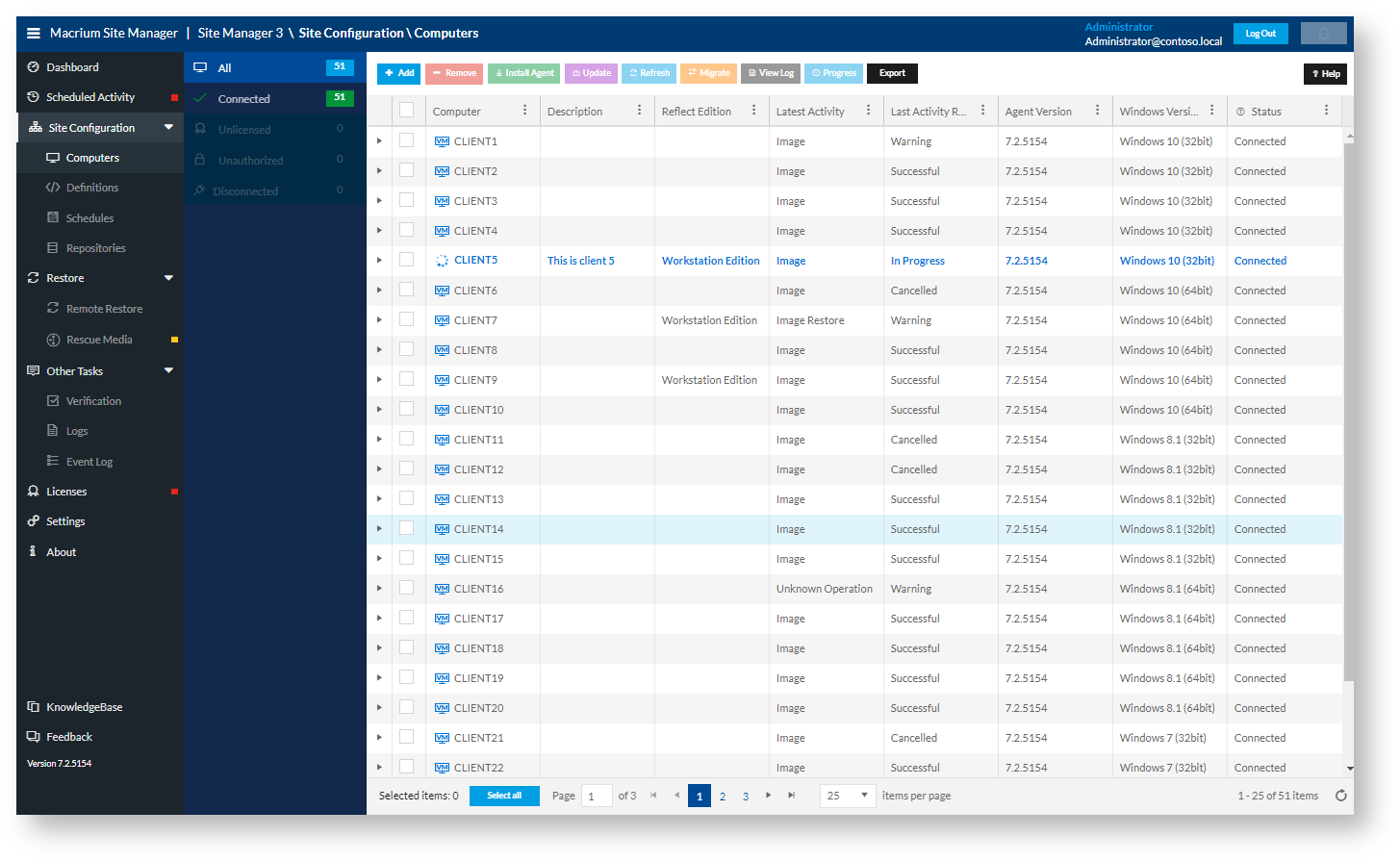
Backup Definitions
The Backup Definitions page contains definitions of what and how computers should be backed up. These definitions can be run manually or scheduled to run automatically:
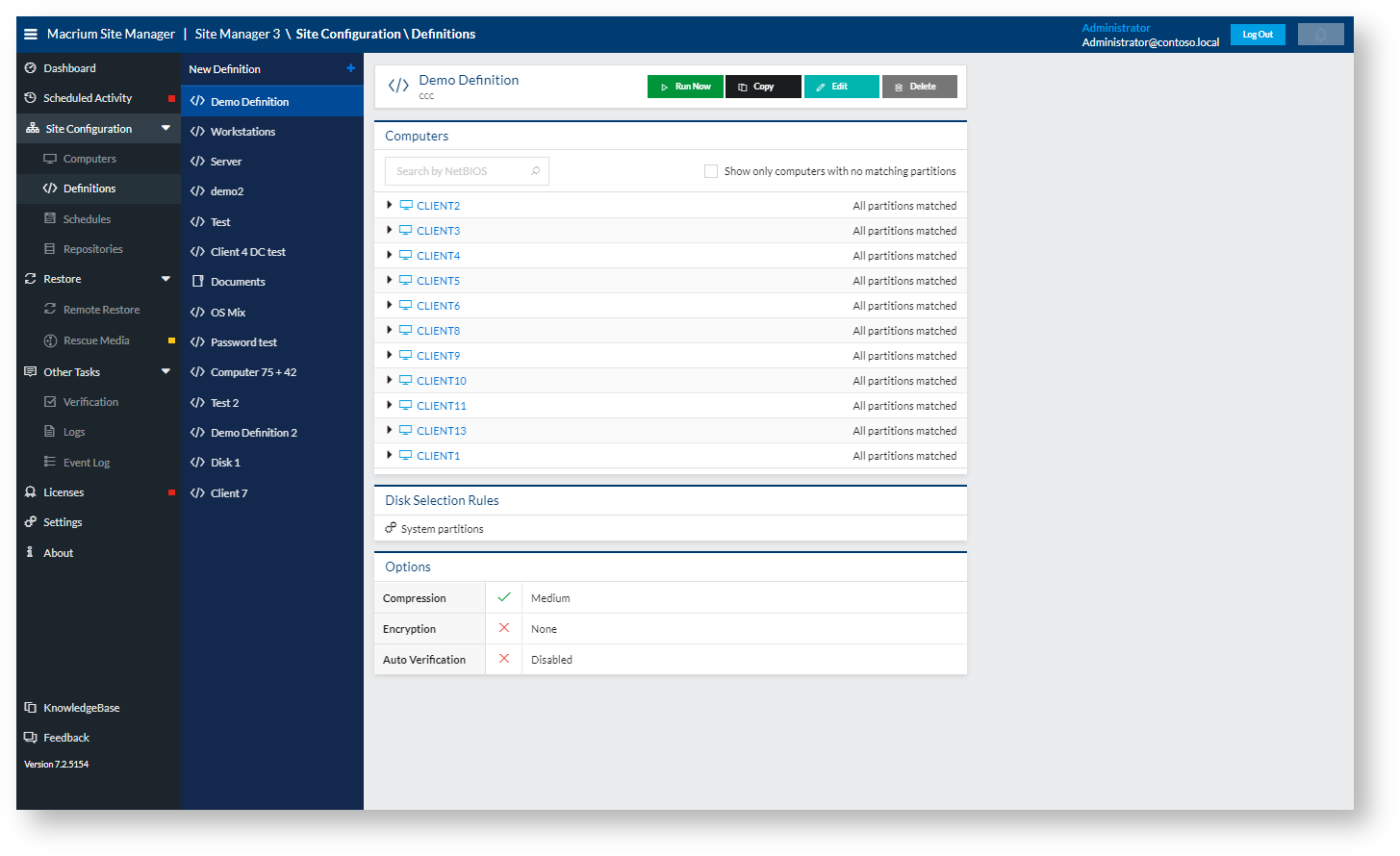
Schedules
Schedules describe when backups should be run and the rules behind retention of backups.
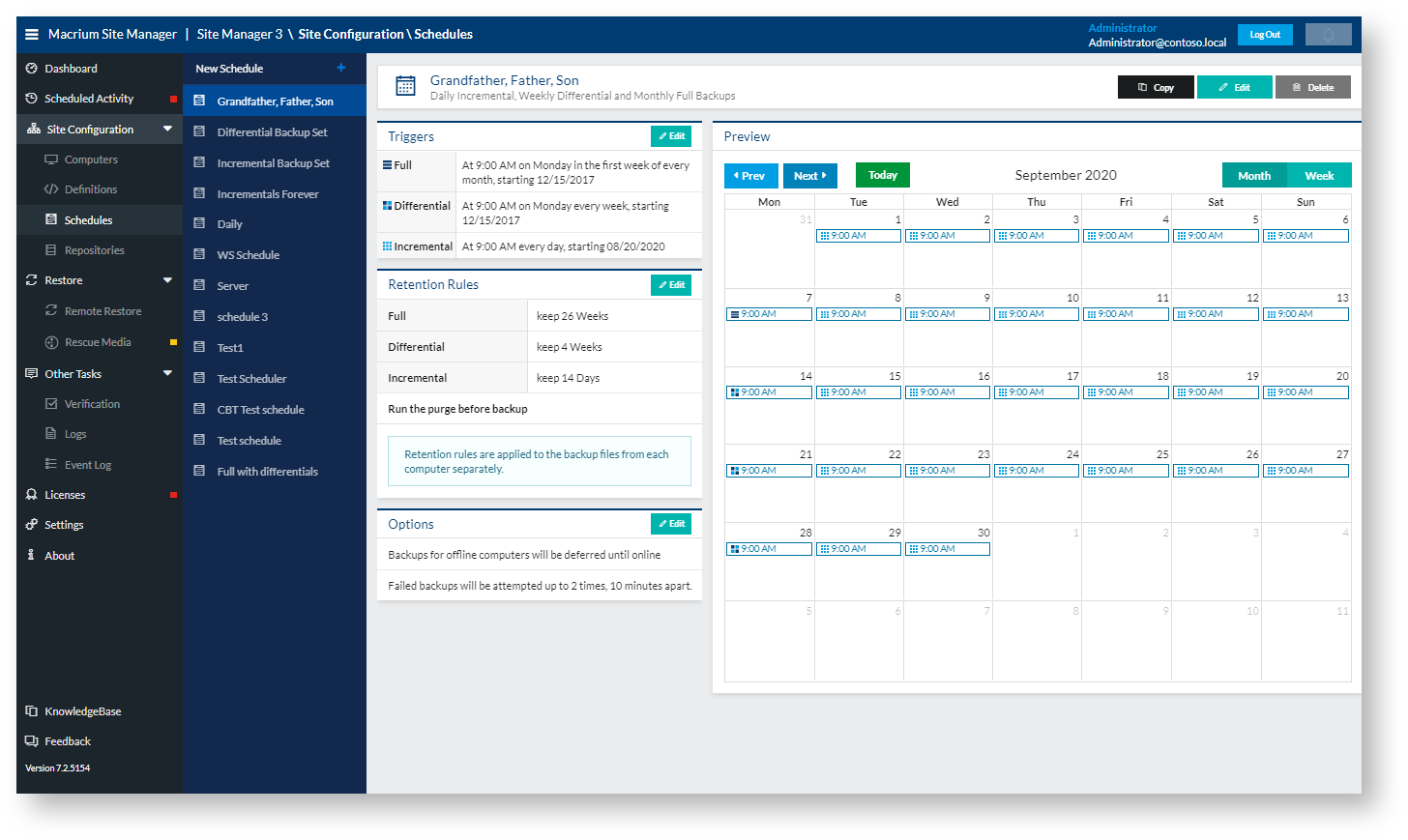
Repositories
Repositories are locations which backup data is saved and managed. The repositories page can be used to create, manage and browse the contents of repositories.
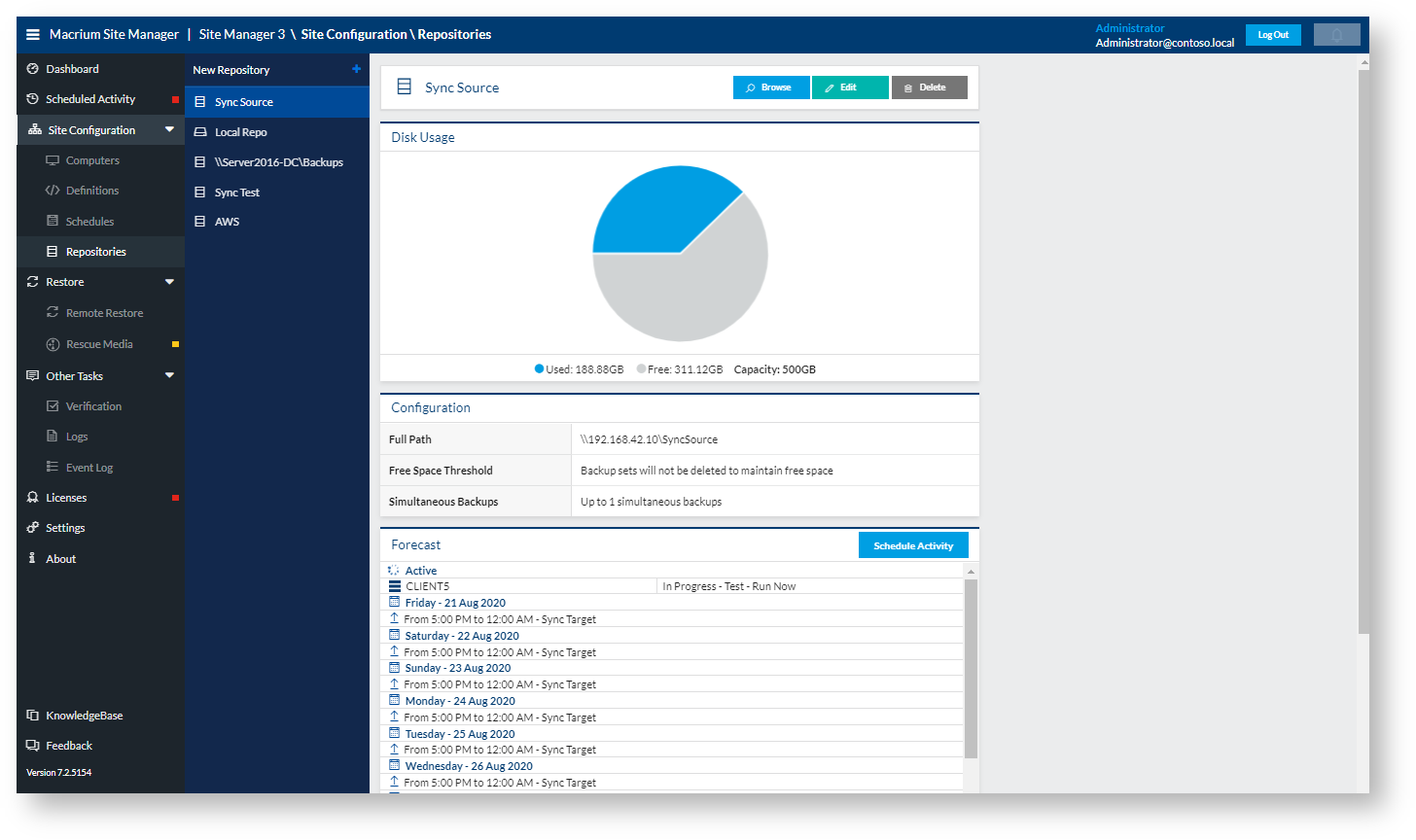
Scheduled Activity
The scheduled activity page controls all regularly scheduled backups and remote syncs defined by the other setup pages. This page can be used to schedule a backup definition to backup to a repository according to a schedule.
Restore
Remote Restore
The Restore page allows image stored in repositories to be remotely restored onto a managed computer in a simple manner.
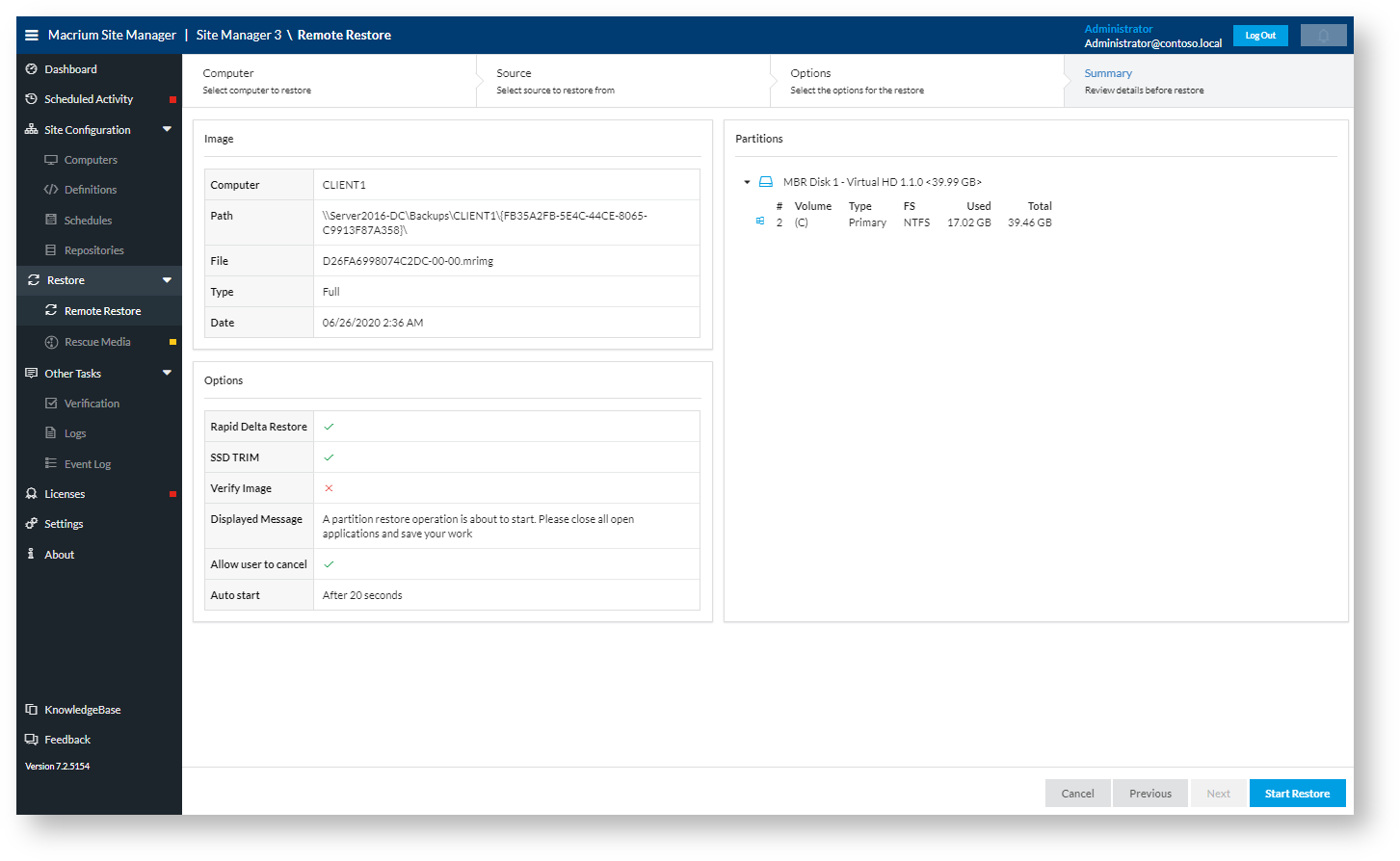
Rescue Media
This page is used to create and manage rescue media for disaster recovery.
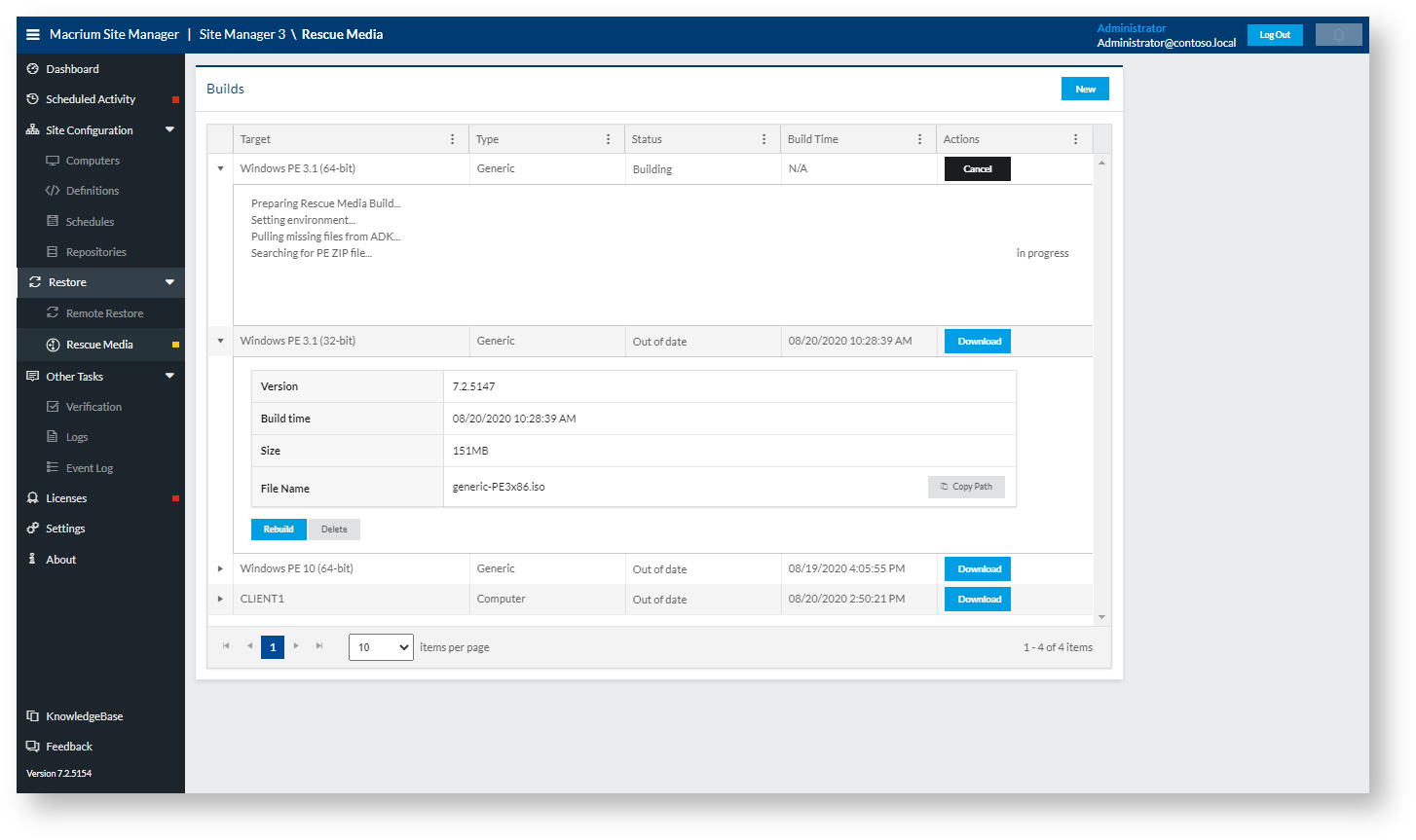
Other Tasks
These pages contain functions outside of setting up automated backups, restoring images or configuring Site Manager.
The Verification Page
This page is used to verify the integrity of any backup images stored in your repositories.
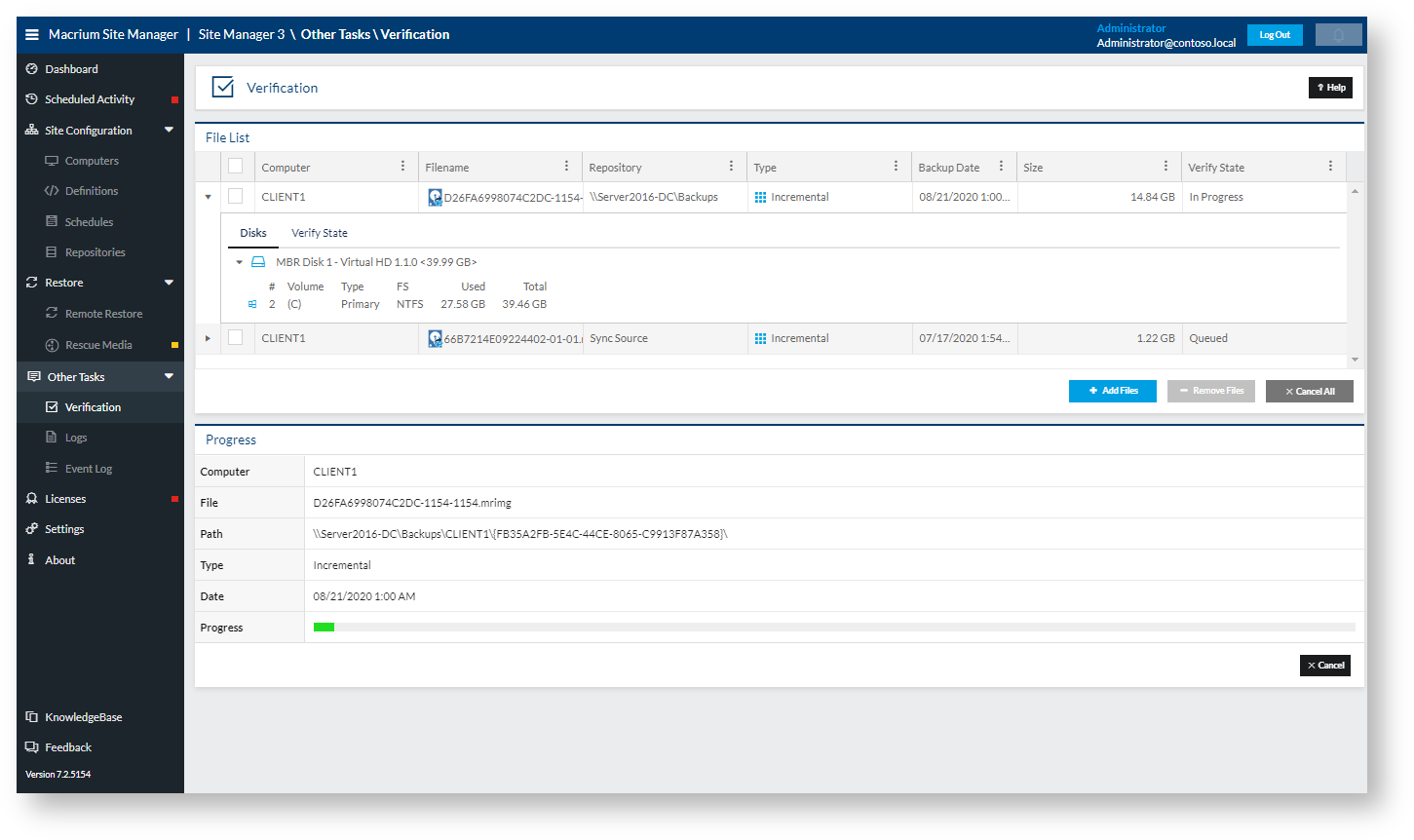
The View Logs Page
The View Logs page is used to review backup history and gives access to all backup logs on connected computers.
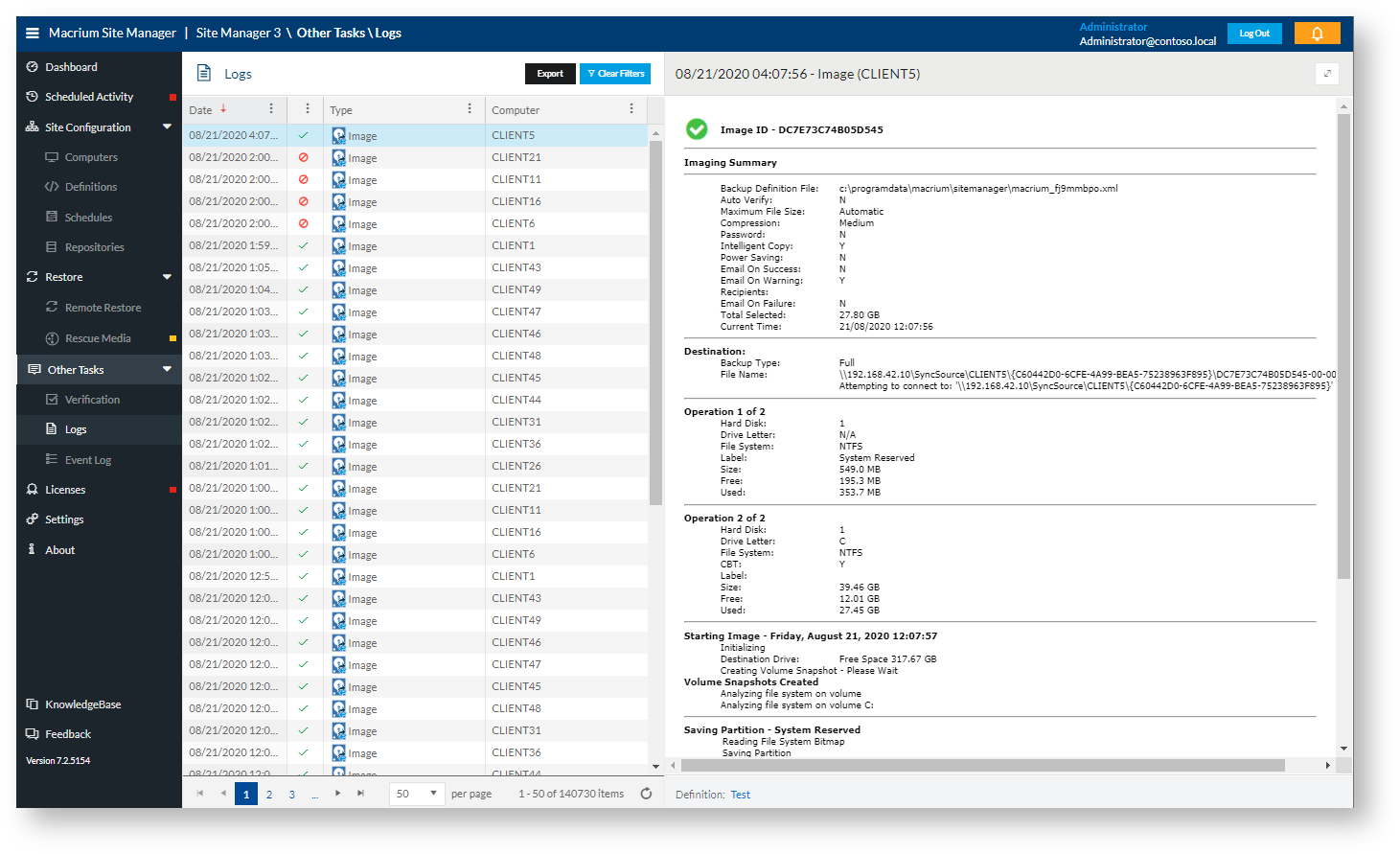
The View Event Log Page
The event log contains a log of all the actions that have been taken in Site Manager and can be used to help review activity and audit the system.
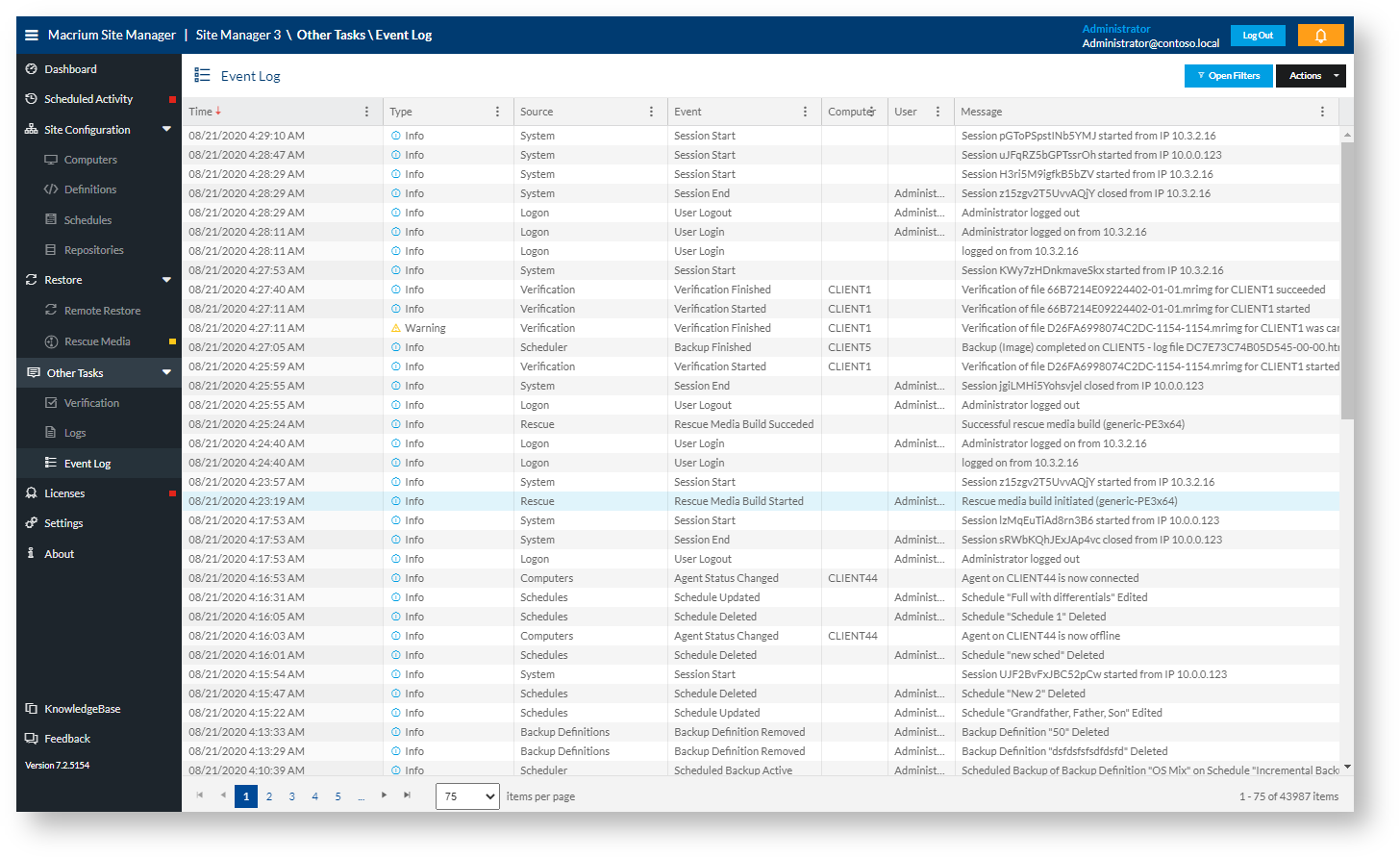
The Licenses Page
The Licenses page is used to display license information for connected clients and allow management of Macrium Agent Licenses to enable clients without standalone Macrium Reflect installed to be licensed and managed.
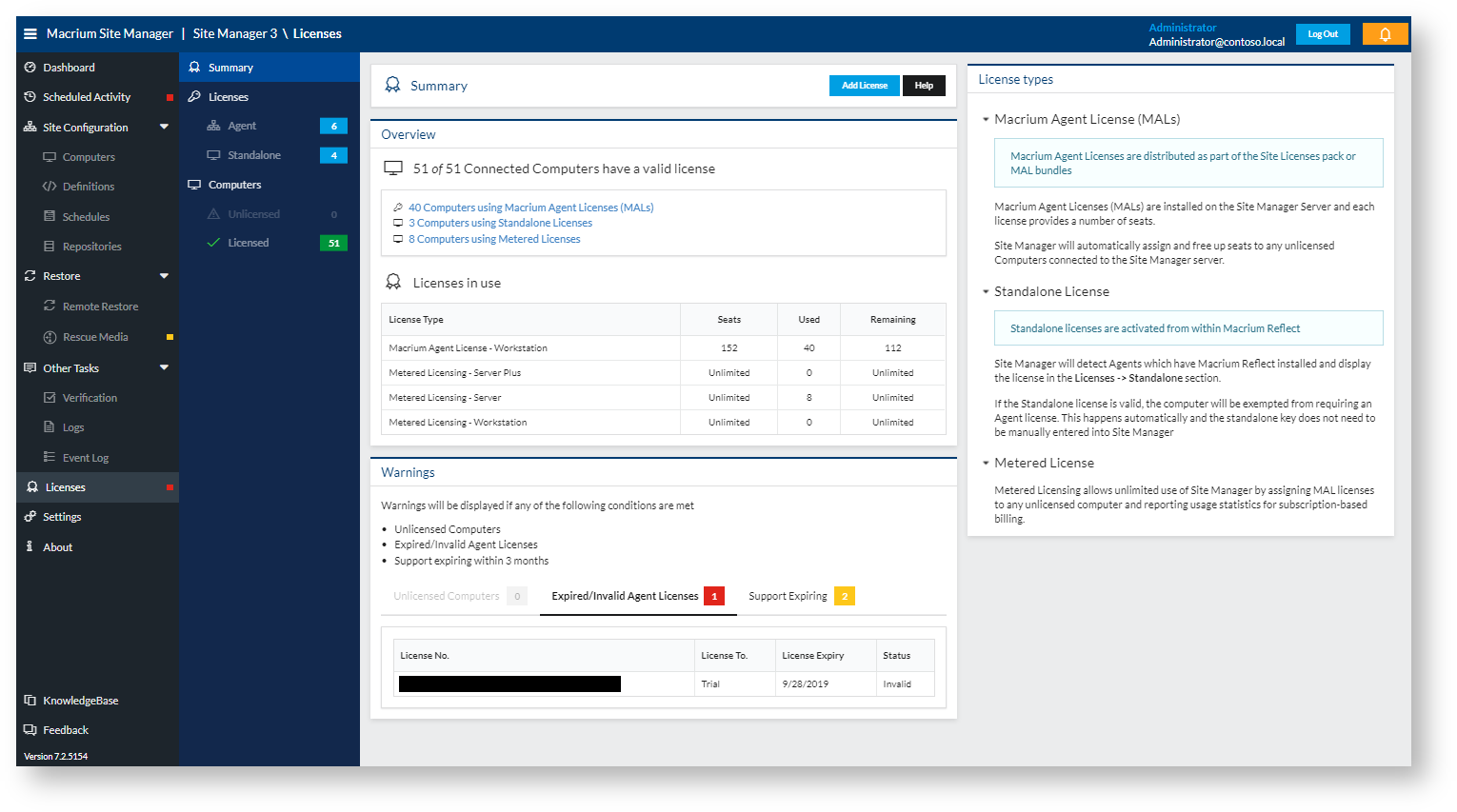
The Settings Page
The Settings page contains settings for security, third-party integration and controls for features such as notifications.
System Requirements:
The Macrium Site Manager can be installed on all Windows operating system from Windows 7 and later, 32 or 64 bit.
The Agent which runs on managed computers can be installed on any Windows operating system from Windows XP Service Pack 3 onwards.
Agent computers can be installed through the server either automatically or through manual install.
Compare:
|
Site Manager with deployed Agent |
Standalone installations with Site Manager connection |
| Where are the licenses managed? |
Centrally |
Locally |
| Can I deploy and update clients from Site Manager? |
Yes |
No |
| Can I centrally configure and schedule backups? |
Yes |
Yes |
| Can I monitor Reflect backups centrally? |
Yes |
Yes |
| Can I locally configure and schedule backups? |
No |
Yes |
| Will backups run if an endpoint is not connected to SM? |
No |
Yes (1) |
| Can I backup exchange/sql? |
No |
Yes (2) |
| Standalone installation license keys |
Yes |
Yes |
| Macrium Agent Licenses (MALs) |
Yes |
No |
(1) If scheduled locally
(2) Server Plus license required. Local configuration & scheduling only
Licensing:
The Site Manager server can be installed and run with no license key or restriction on running. However, when adding computers to the Site Manager to be managed, each computer requires a license to be successfully managed.
There are two models for licensing - a license is deployed to the client computer as part of a standalone Macrium Reflect install or licenses can be added to the Site Manager server and dynamically allocated to client computers as needed. Licenses allocated in this way are called Macrium Agent Licenses.
Standalone Licenses
If a computer to be managed already has an installation of Macrium Reflect with a valid Macrium Reflect license, this computer can be managed by Site Manager with no further licensing required. The Site Manager will automatically detect that the client computer has a valid Reflect license when it connects for the first time after the agent has been installed - no configuration is necessary.
Managing computers with standalone Macrium Reflect licenses has the following benefits -
- Ease of transition from managing computers individually to via Site Manager - no licensing changes are needed to start using Site Manager
- No dependency on Site Manager server - if a computer has a standalone license, then it will be able to run and use Macrium Reflect even if it cannot contact the Site Manager server. This is especially useful for laptops and other devices which are not always connected to the LAN
- Extended options for servers - Individual servers which have the Server Plus edition of Macrium Reflect can still use Reflect to conduct Exchange and SQL backups, even though these features are not included with the Macrium Agent License edition of Reflect.
Macrium Reflect 8 Home, Workstation, Server and Server Plus licenses qualify as valid licenses for Site Manager. Licenses earlier than version 8, Free Edition or any trial licenses are not valid.
Computers using standalone keys may be reviewed on the Licenses → Standalone section. This shows all computers with standalone keys and whether they are valid for use within Site Manager:
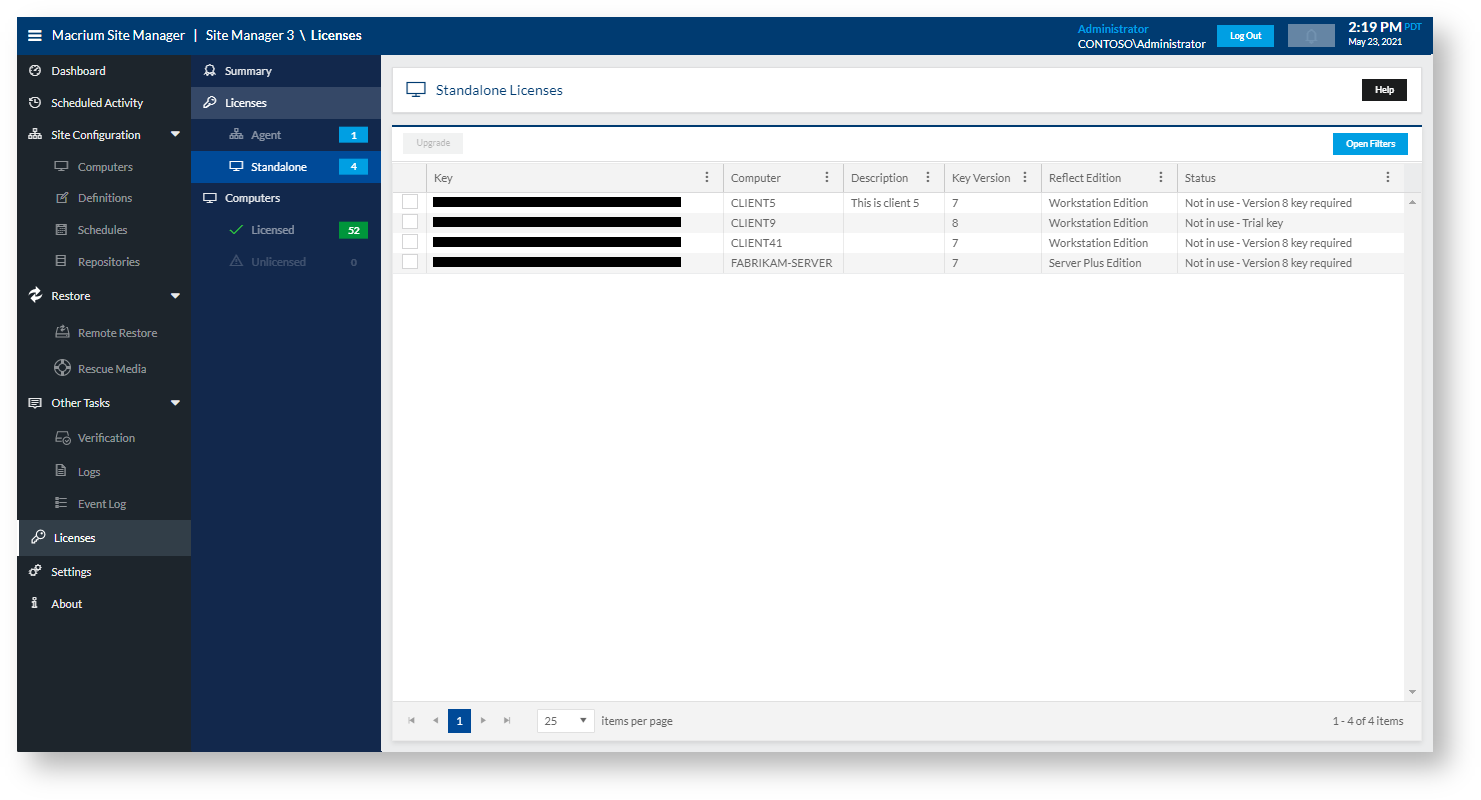
License keys can be upgraded by selecting the appropriate license and using the Upgrade button. This will check a version 7 key with Macrium license servers and if the key is eligible for upgrade, the key will be upgraded and set on the Agent computer, so that it appears in Reflect. For this function to be available, the following conditions must be met:
- The computer must be running the most recent Agent version
- The computer must be running at least Reflect 7.3.5854 (This version will accept the upgraded version 8 key as valid)
- It must have a version 7 key
- The Agent must be in the connected state
Macrium Agent Licenses
Macrium Agent Licences (MALs) are installed on the Site Manager Server and each license provides a number of seats. These seats are automatically assigned to computers as they are connected to the Site Manager server. If a computer is removed from the Site Manager server, the seat is freed for use elsewhere. This makes using MALs quick and easy to use as they require no special client configuration. Multiple seats can be managed with a single key, making key and license management easier.
The drawback of these licenses are that they are dependent on communication with a Site Manager server - if the client computer cannot contact the Site Manager server, the agent cannot be used to perform backups as a standalone edition of Reflect could.
Metered Agent Licenses
Metered licensing is available to MSPs and other Macrium partners. This provides unlimited use of Site Manager and provides regular billing on actual use counts. Site Manager reports usage counts to the Macrium license servers, which use the information to produce billing based on high watermark usage.
Metered keys are managed as a special Agent license key with a type of Metered. Only one metered key per Site Manager is permitted and when in use, additional statistics about metered license usage is displayed on the Status page.

![]()